Ever looked at a massive Excel sheet and wondered, how can I make sense of all this data without manually checking every cell? That is where IF statements come in, they are like decision makers inside your spreadsheet. With the right Excel Training, you can use them to flag trends and highlight issues, and automate logic based tasks. Learning How to Use Excel effectively means mastering tools like IF statements to make your analysis faster and smarter.
Let’s break down how to use them for smarter and quicker analysis.
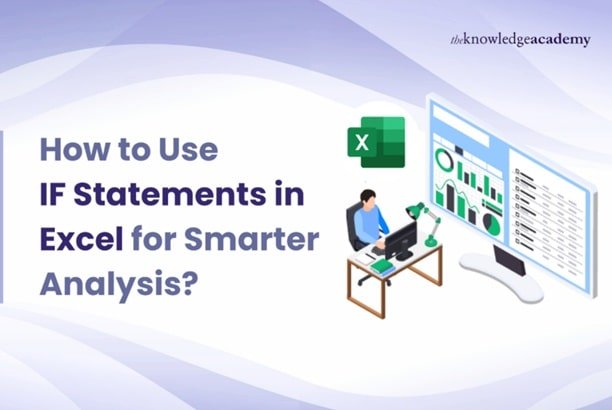
Table of Contents
- Steps to Use IF Statements in Excel
- Conclusion
Steps to Use IF Statements in Excel
To help you understand how to use them well in your projects, here are the steps:
Step 1: Know the Structure of IF
The IF formula follows a clear pattern: =IF(condition, value_if_true, value_if_false)
This instructs Excel to first assess your condition. The first value is displayed if the condition is true. The second value is displayed if it is false. As an illustration: =IF(B2>=60,”Pass”,”Fail”)
This determines if a student’s B2 score is 60 or higher. If so, Excel displays “Pass.” Otherwise, “Fail.” The words and numbers can be changed to fit whatever rule you require.
Step 2: Use IF to Classify Data
IF is frequently used for fast labelling. Let’s say you are in charge of sales statistics. You can type: =IF(C2>1000,”Target Met”,”Target Missed”)
This quickly indicates if the figure in C2 was successful. To label each row, copy the formula down the column. There is no need for manual checking or scrolling.
Step 3: Apply Nested IF for Multiple Outcomes
Occasionally, two outcomes are insufficient. You can test many tiers in a single formula with nested IF. Example: =IF(C2>2000,”Excellent”,IF(C2>1000,”Good”,”Needs Work”))
In this case, scores above 2000 indicate “Excellent,” scores over 1000 indicate “Good,” and the remaining values indicate “Needs Work.” This can be applied to priority codes, grades, or service levels. To keep the formula legible, keep the layers straightforward.
Step 4: Combine IF with AND or OR
Use AND or OR in conjunction with IF when you need to check multiple conditions. For example: =IF(AND(C2>1000,D2=”Yes”),”Bonus”,”No Bonus”). This returns “Bonus” only when both tests are true. OR gives you flexibility:
=IF(OR(E2=”Red”, E2=”Blue”),”Priority”,”Normal”) Any order that is designated as Red or Blue is made “Priority.” These facilitators make IF a versatile instrument for decision-making.
Step 5: Use IF in Financial Analysis
Work in finance frequently relies on regulations. For instance: =IF(F2>500,”Apply Discount”,”No Discount”)
A discount is only applied when the total value exceeds 500. Similar tests can be used to indicate credit risk or choose tax bands. Automating these rules expedites reviews and lowers errors.
Step 6: Add Conditional Formatting with IF Logic
While text findings are useful, patterns are best seen in colour. Cells can be shaded using conditional formatting according to the words that IF returns. A quick visual scan is provided by passing in green and failing in red. Additionally, you can use rules that reflect your IF tests to directly colour numbers.
Step 7: Avoid Common Errors
Missing brackets, incorrectly typed quotations, and tangled nesting are common problems. Develop the reasoning in phases. Extend each condition after testing it on a small sample. To clarify the purpose of the formula, add comments in adjacent cells. If something goes wrong, make sure every comma is in its proper place after checking the logical test.
Step 8: Practise with Real Scenarios
Make a project tracker where tasks are marked as either completed or past due by IF according to a due date. Create a grade sheet that gives a score, a Pass, Merit, or Distinction designation. Create a sales dashboard with the options to mark leads as Cold, Warm, or Hot. Every week, new applications are discovered, and trust is bolstered by real data practice. Save a tiny workbook with your finest examples at the end.
Add a test sheet, a results sheet, and a few words explaining what each formula looks for. Every week, review this file and make the rules better. IF transforms from a simple tool into an everyday issue solver with a little, consistent practice.
Conclusion
There is more to IF statements than just formulas. They help categorise data, streamline decision-making, and speed up analysis. You can increase accuracy and decrease manual labour by correctly mastering them. The Knowledge Academy provides courses that can help you hone your Excel abilities and use them in practical situations if you want to learn more and become an expert in these areas.

